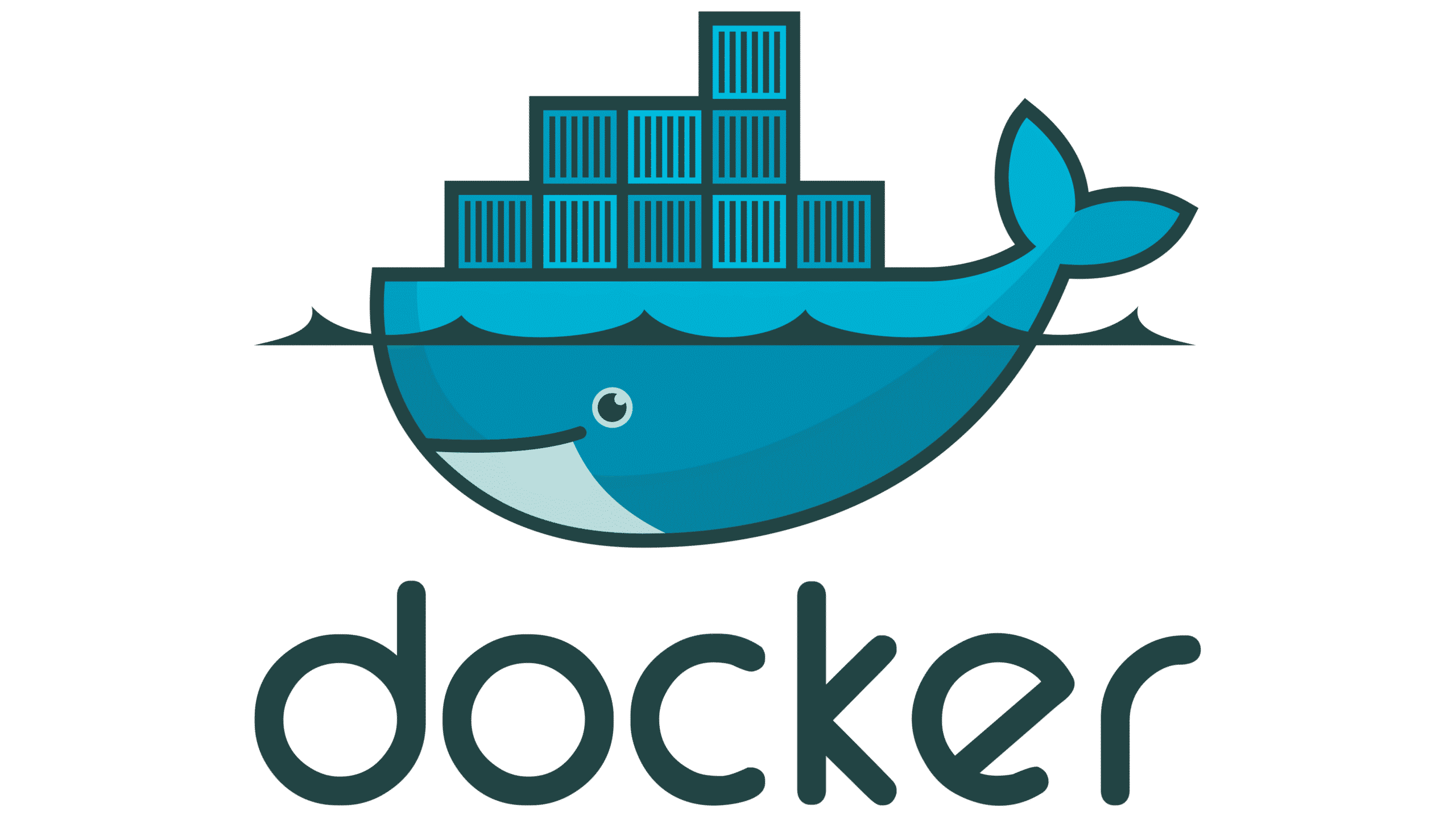
Hello everyone. Welcome to the first article in this tutorial series on Docker. Today, we’ll talk about Docker installation.
I want to provide you, my dear readers, with a complete guide. It won't be easy in just a few steps. This guide will lead you to exactly what you're looking for in this tutorial. There won't be any tricky or unusual steps that only work for me. It will help you perform a proper Docker installation on your machines.
Let’s get started…
What is it?
Before starting the installation process, it's important to understand what it is and what it does.
Docker is an open-source platform for deploying containerized applications.
A container is an executable unit of software. It includes all the source code, dependencies, and tools needed to run an application.
The difference between a containerized application and a traditional one lies in its portability, security, and lightweight nature.
But what do these words mean:
- Portable because container images can be easily moved from one environment to another, whether local or cloud-based.
- Secure because containers are isolated from one another, allowing applications to run safely and reliably.
- Lightweight because containers are compact and efficient, helping to save resources.
Now that we've seen the main reasons why choosing Docker makes sense, we can move on. Let’s start with the installation process for the different devices.
The community already provides well-explained tutorials on how to install Docker. There are also guides on how to fix certain errors. I will simply guide you to the right links.
Installation procedure on Linux systems
https://docs.docker.com/desktop/install/linux-install
Installation procedure on Windows systems
https://docs.docker.com/desktop/install/windows-install
Installation procedure on Mac OS systems
https://docs.docker.com/desktop/install/mac-install
This is the first step to install Docker Desktop on the three operating systems.
For Linux distributions, you might prefer a lighter option without a graphical interface. One example is skipping the Desktop version. Instead, you can opt to install Docker Engine and Docker Compose.
Installation procedure Docker Engine
https://docs.docker.com/engine/install
Installation procedure Docker Compose.
https://docs.docker.com/compose/install/linux/#install-using-the-repository
Of course, there are countless other extensions, use cases, and documentation to explore — but this isn’t the right tutorial for that.
Below, I’ll provide the link to the official documentation.
https://docs.docker.com/manuals
I hope this brief guide on where to download our container platform has been helpful. See you in the next tutorial. See you soon!